Add Property
Use this function to add a Property field to the current asset record. The default property data is pre-populated into the field. Added properties are shown in all the configuration items for that blueprint.
|
Once added, a property field cannot be edited or deleted. Therefore, ensure the property field name and default data for the field are clearly defined. |
| For System Administrators: Refer to Admin > SACM > Add New Property to define a Property Group. |
| 1. | From the navigation pane, select Configuration Management > Configuration Items. The Configuration items window displays. |
| 2. | Select the record to which you want to add a property. The Details window for the selected property displays. |
| 3. | From the Select Actions drop-down list, select Add Property. The Add Property dialog box displays. |
| 4. | In the Search for properties field, type the search criteria, or scroll through the list until the applicable property is located. |
| 5. | Check to select the property. |
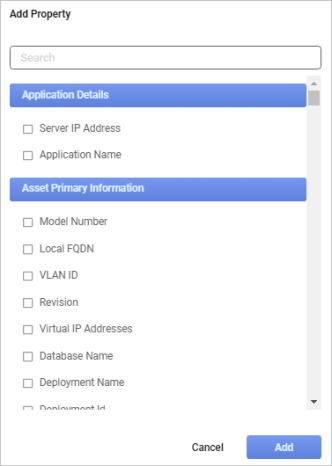
| 6. | Click Add. The property field is now shown on the Details tab under the appropriate Property Group. |

| 7. | After adding a new property, click the Show All Properties link to display the new property. When the link is clicked again, the text refreshes to read Show Main Properties, which is the default. |
Related Topics